Fundiin WooCommerce Plugins
Integrate Fundiin Payment Gateway into your eCommerce website to accept payments from your customers. Fundiin provides plugins for WooCommerce (Wordpress), making the integration process quick and easy.
What is WooCommerce?
WooCommerce is a popular e-commerce plugin for WordPress, designed to help businesses create and manage online stores with ease. It provides essential features like product listings, shopping carts, secure payments, and customizable storefronts, making it a versatile and user-friendly solution for selling products and services online.
Compatibilities and Dependencies
- Wordpress: 5.0.0+
- WooCommerce: v3.0+
- PHP: 5.6+ (short_open_tag must be enabled)
How to install Fundiin WooCommerce plugin
Option 1: Download from GitHub
-
Download Fundiin WordPress plugin zip from here
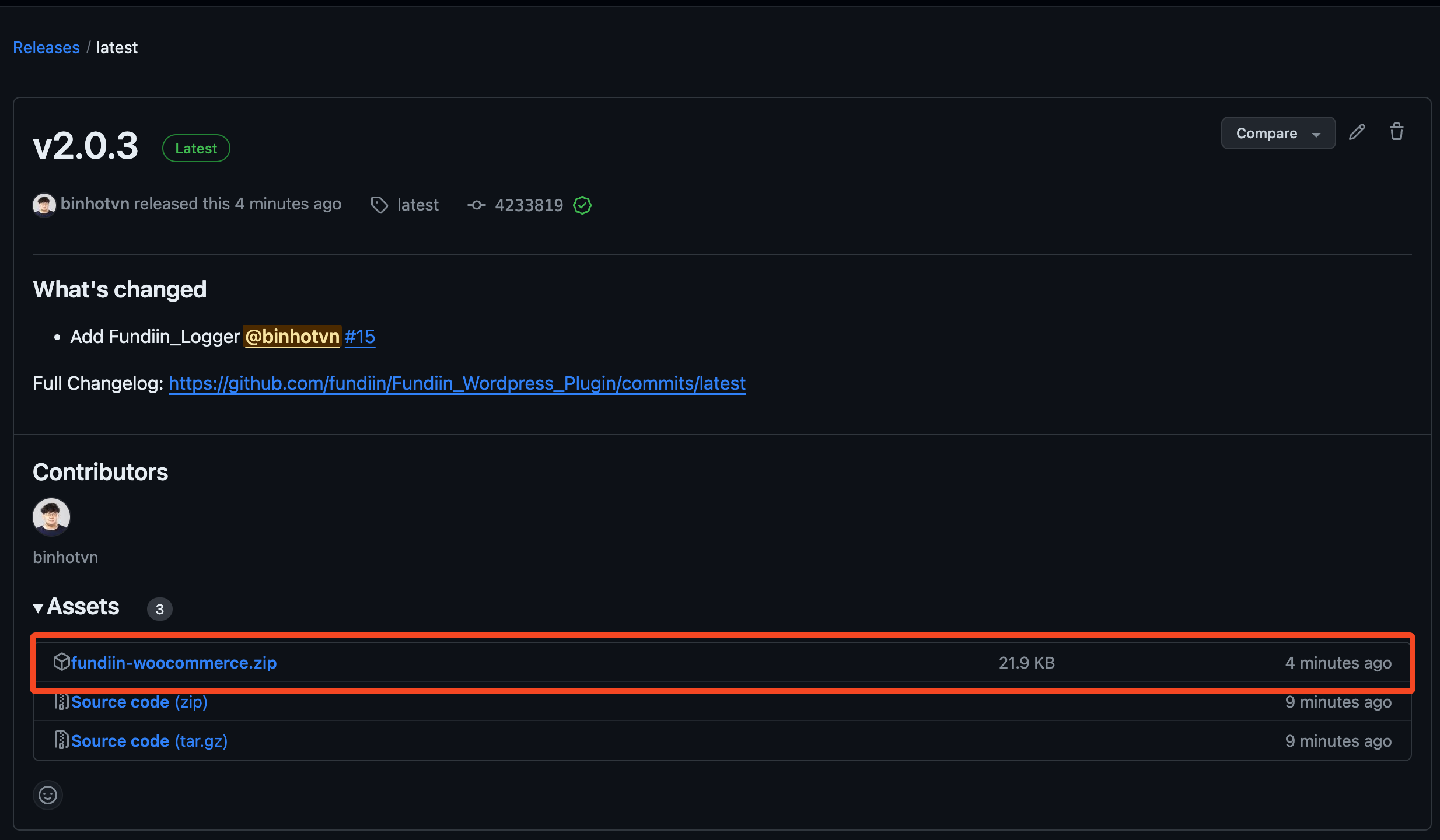
-
Go to your WordPress Dashboard Admin.
-
Click on Plugins → Add new.
-
Select Upload Plugin, then choose the zip file that you downloaded from GitHub.
-
Click Install now.
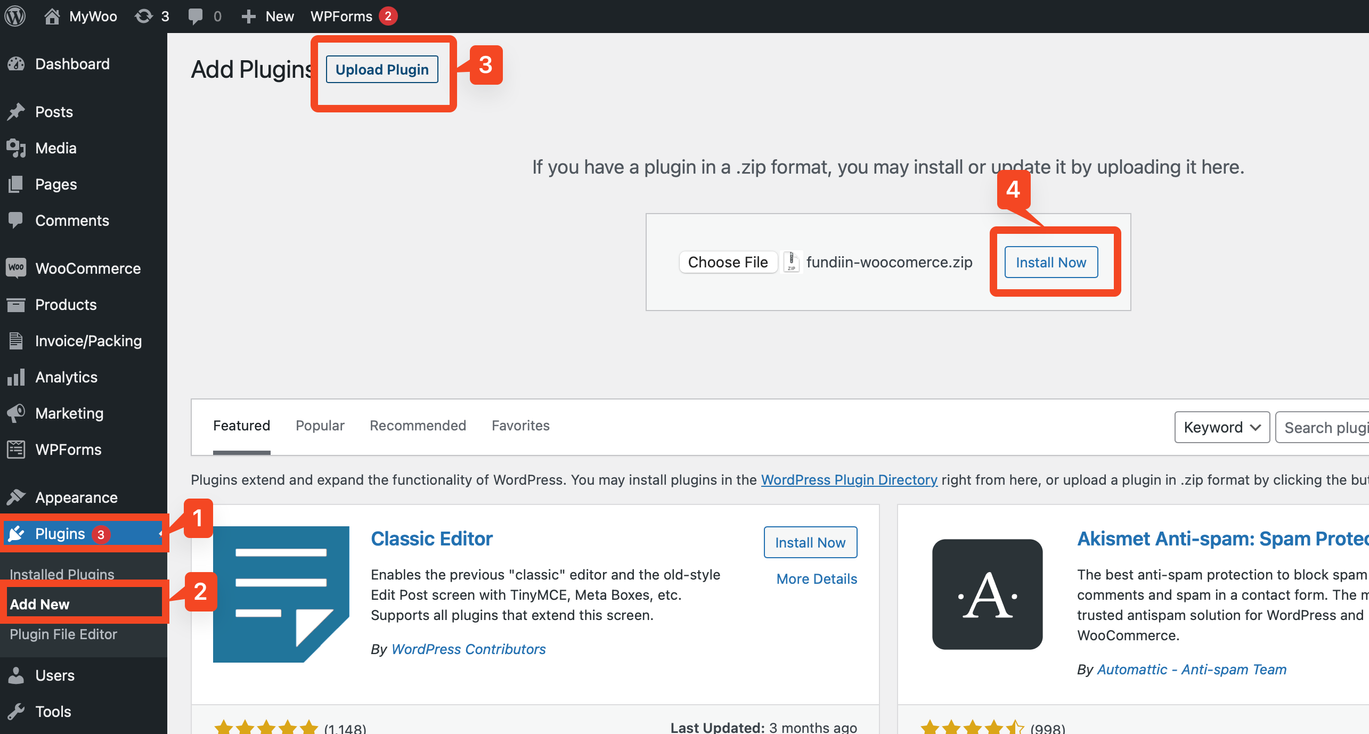
-
After installation, click Activate to enable the plugin.
Configuration
Before proceeding with this step, you must complete all the paperwork with our Business Development Team and wait for them to activate your business accounts. If not, none of the following steps will work.
To Activate and Configure the Plugin:
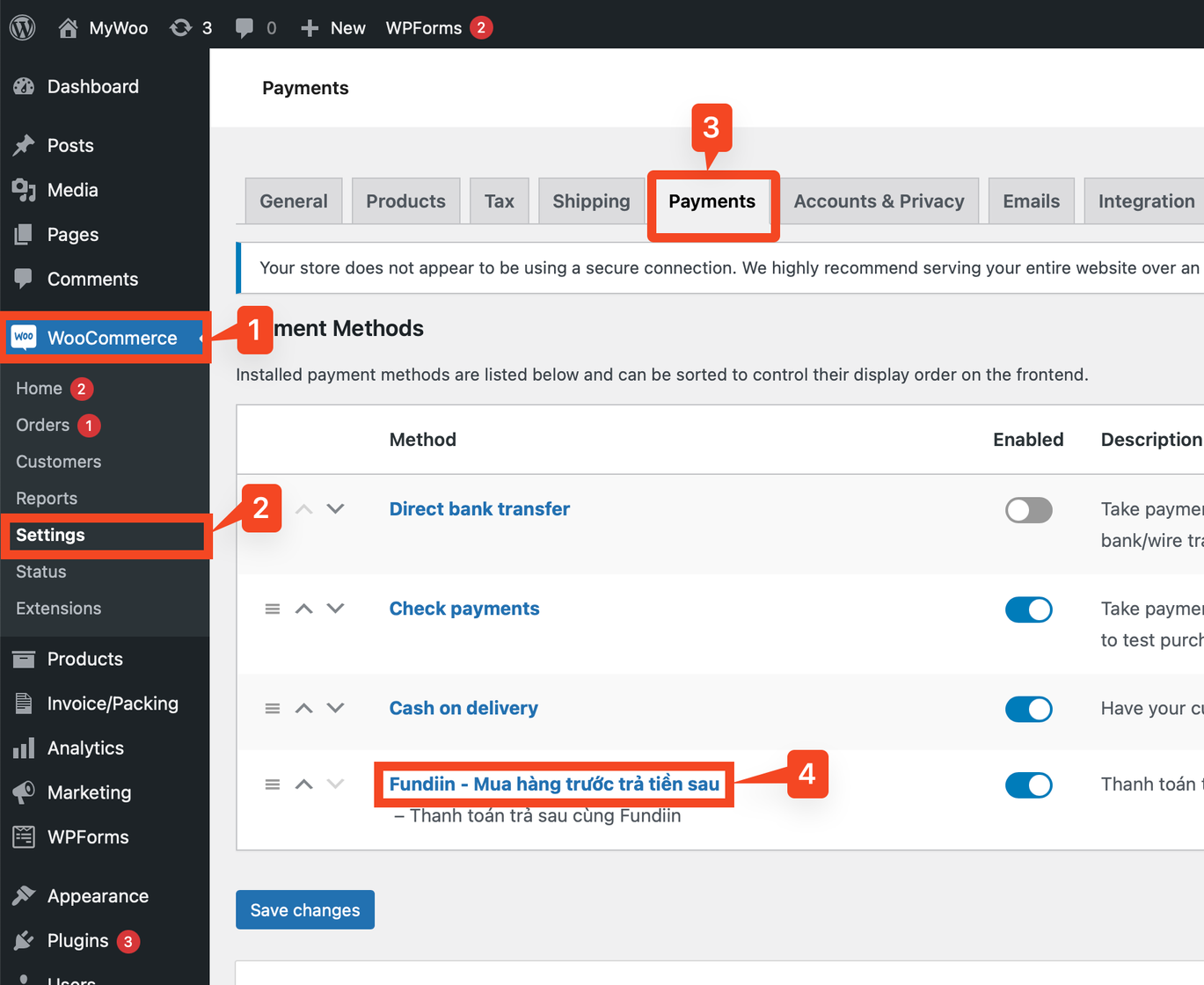
-
Go to WooCommerce → Settings.
-
Click on Payments.
-
Locate and select "Fundiin" in the list of payment methods.
-
Fill in all the required credentials on this page.
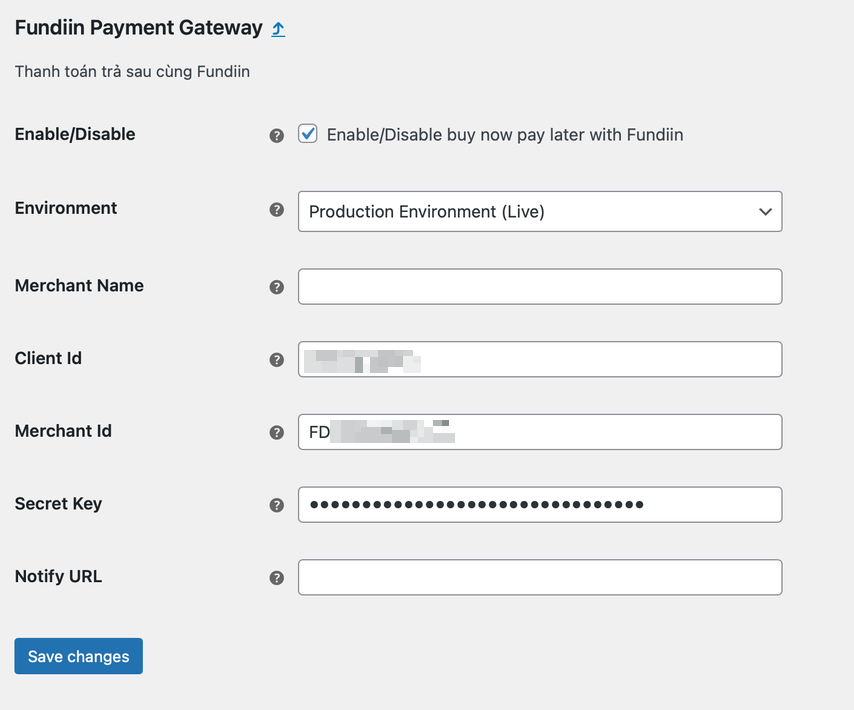
- Enable/Disable: Toggle to "On" to enable the Fundiin Payment Method or "Off" to disable it.
- Environment: Set to "Production Environment (Live)" if you have finished the setup and want to go live.
- Client ID: Provided by Fundiin.
- Merchant ID: Provided by Fundiin.
- Secret Key: Provided by Fundiin.
- Notify URL (IPN): This is the URL to receive the webhook when a payment is completed or cancelled. It will override the default webhook for WooCommerce. If you don't use this feature, you can leave it empty.
For more information on webhook setup, Payment Notification.
The sandbox environment is reserved for testing, and all transactions in the sandbox have no value.
After you finish all the setup, you already to go.