Fundiin Shopify Hosted eCommerce Platform
Integrate Fundiin into your Shopify store to accept payments from your customers. Fundiin provides this instruction document to help you do the integration between your Shopify store and Fundiin at your own pace and freedom.
Part 1: How to integrate Fundiin into your Shopify store?
-
Access your Shopify Admin dashboard using your store owner account.
-
Go to Apps > Shopify App Store
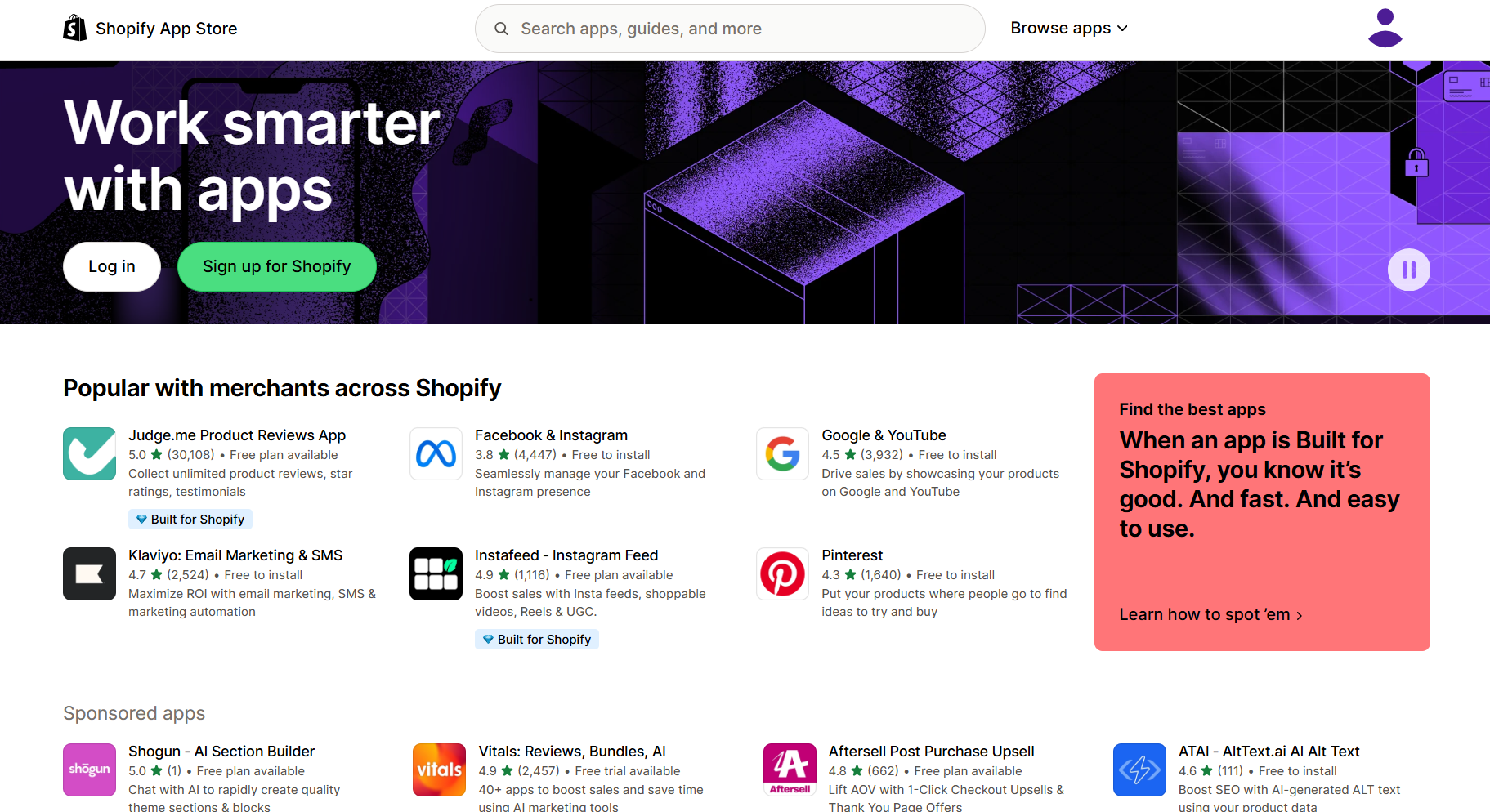
-
Search for "Fundiin" in the app store and click on the Fundiin app
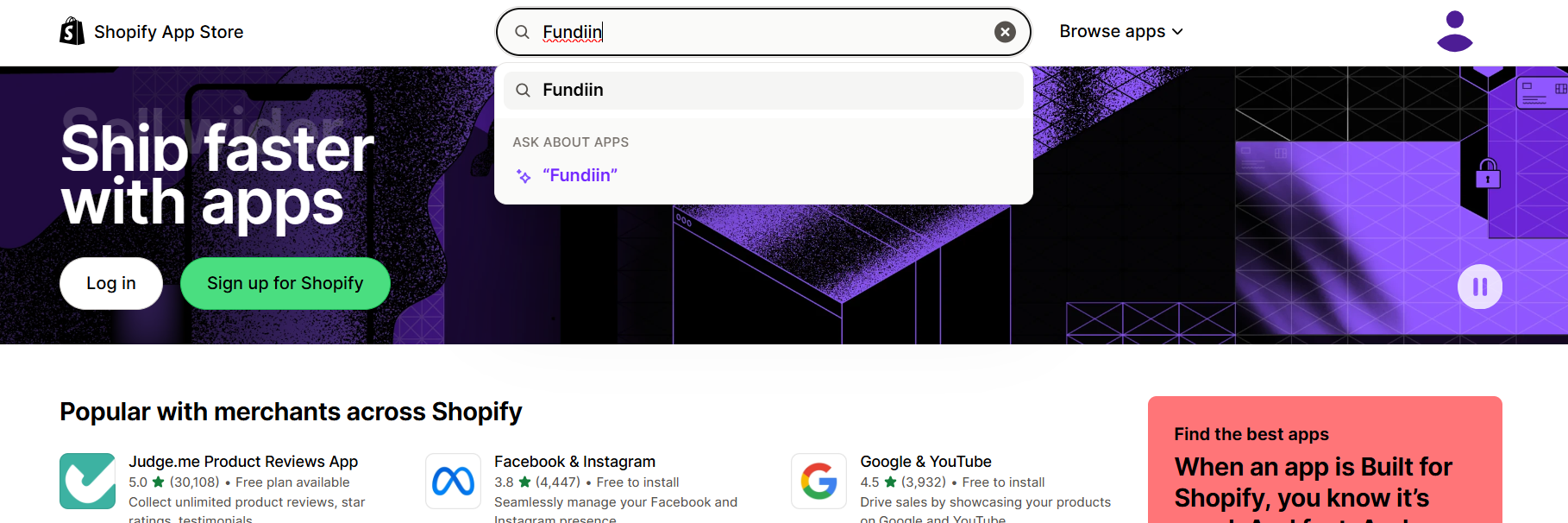
-
Click "Install" to install Fundiin into your Shopify store
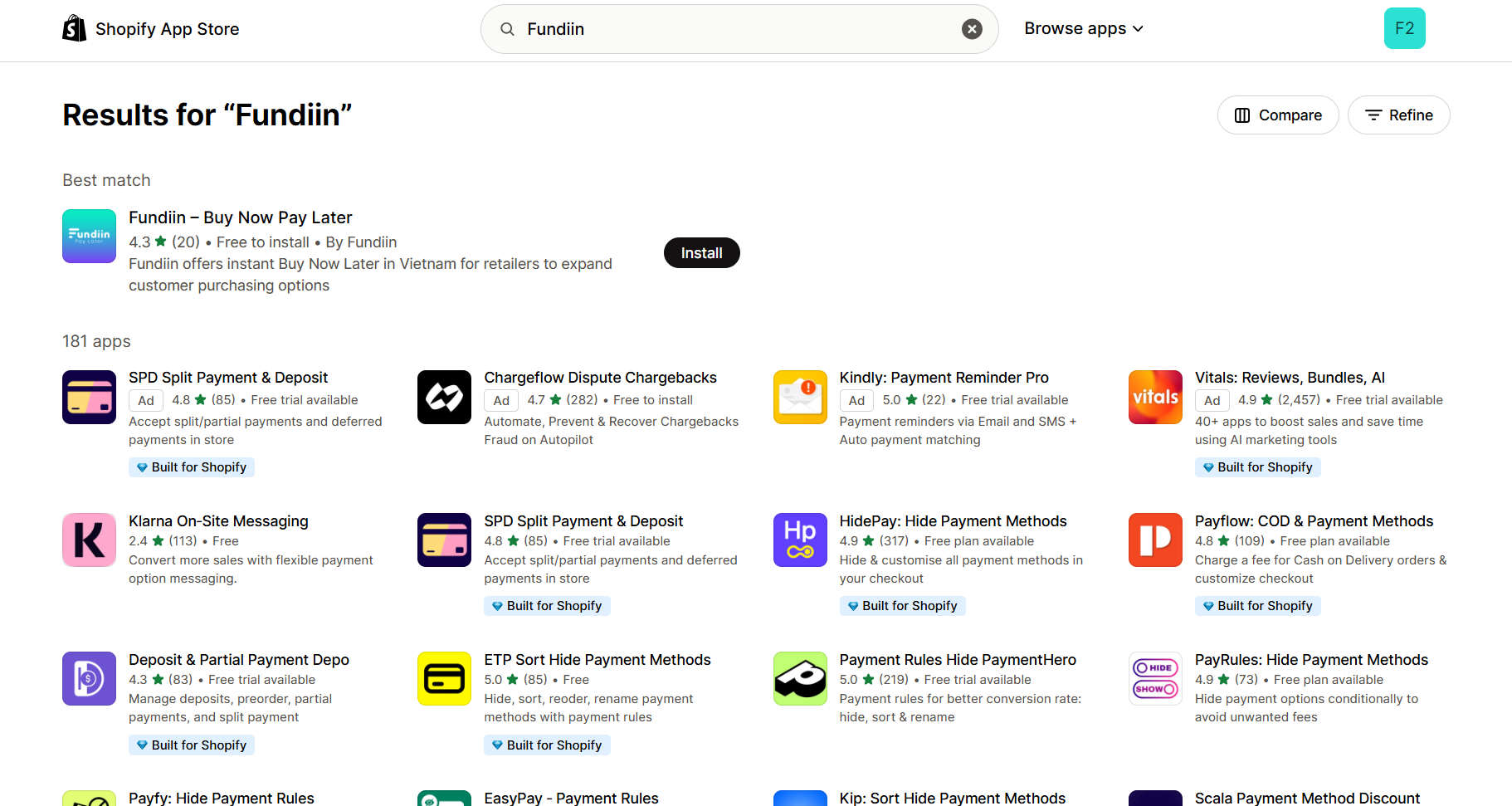
-
Click "Install" to move next step
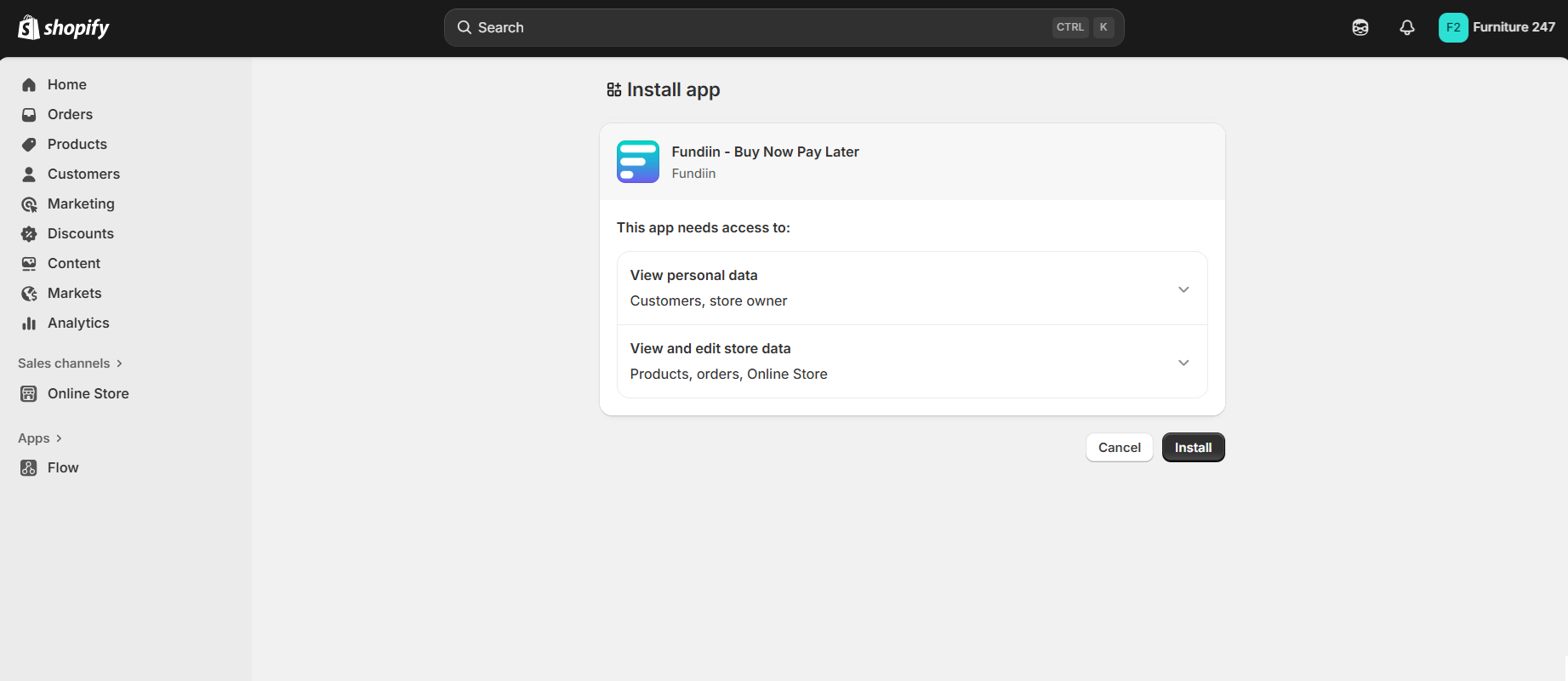
-
Then, enter the integration information (get it here https://business.fundiin.vn/payment-profile) and click the "Activate" button
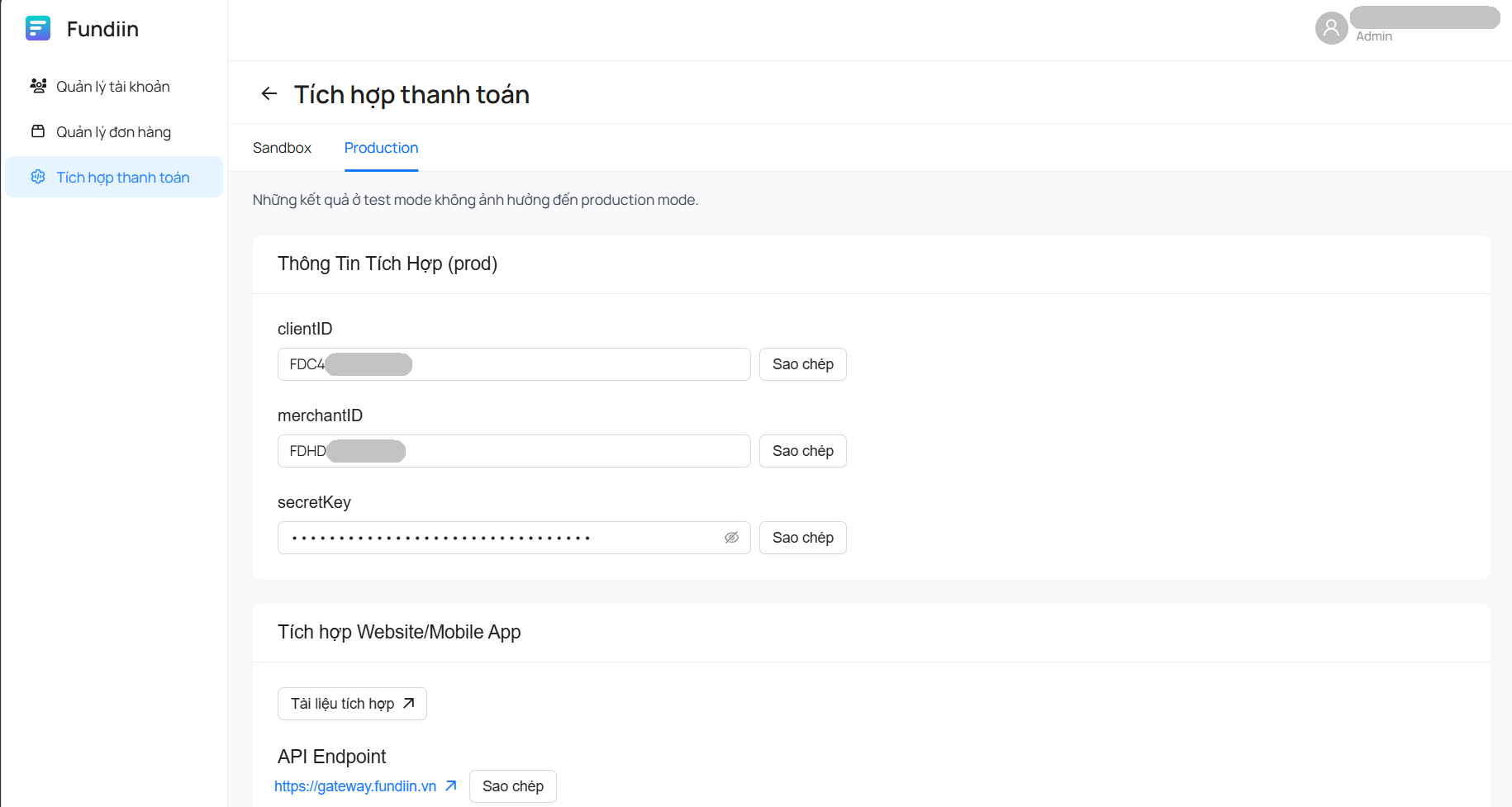
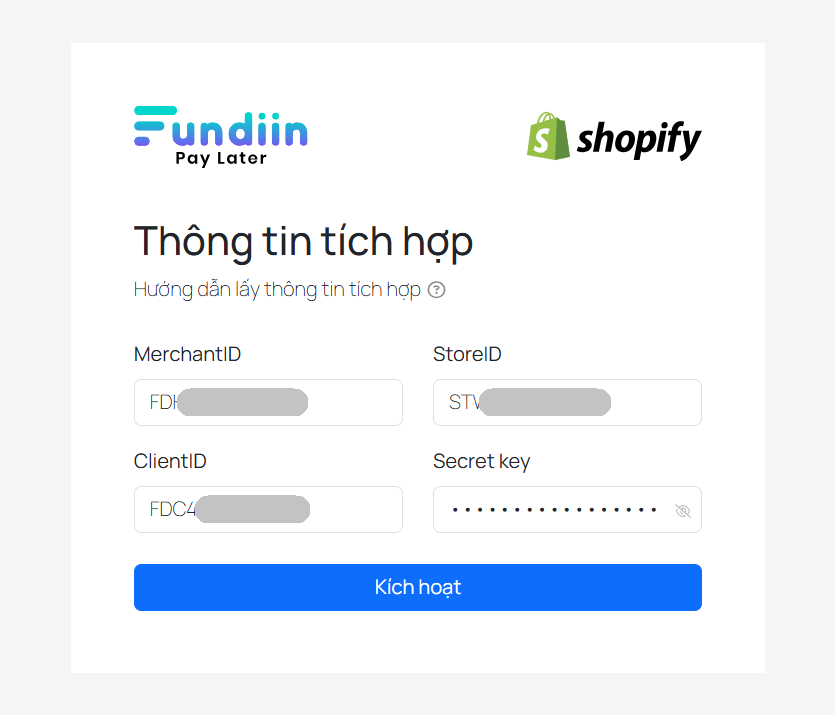
-
Configure Fundiin as a Payment Method by clicking the "Activate" button
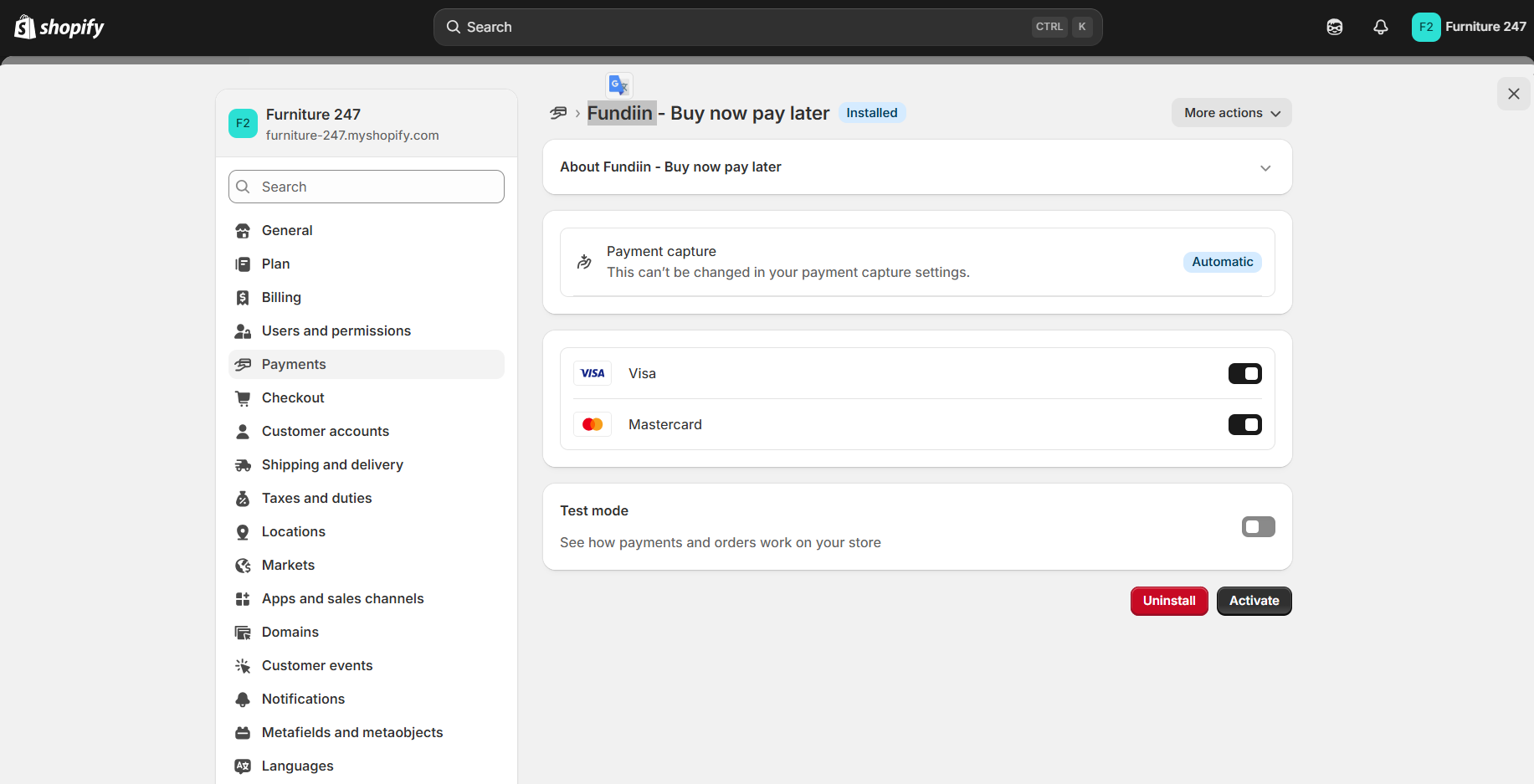
-
If successful, go to Shopify admin > Settings > Payments
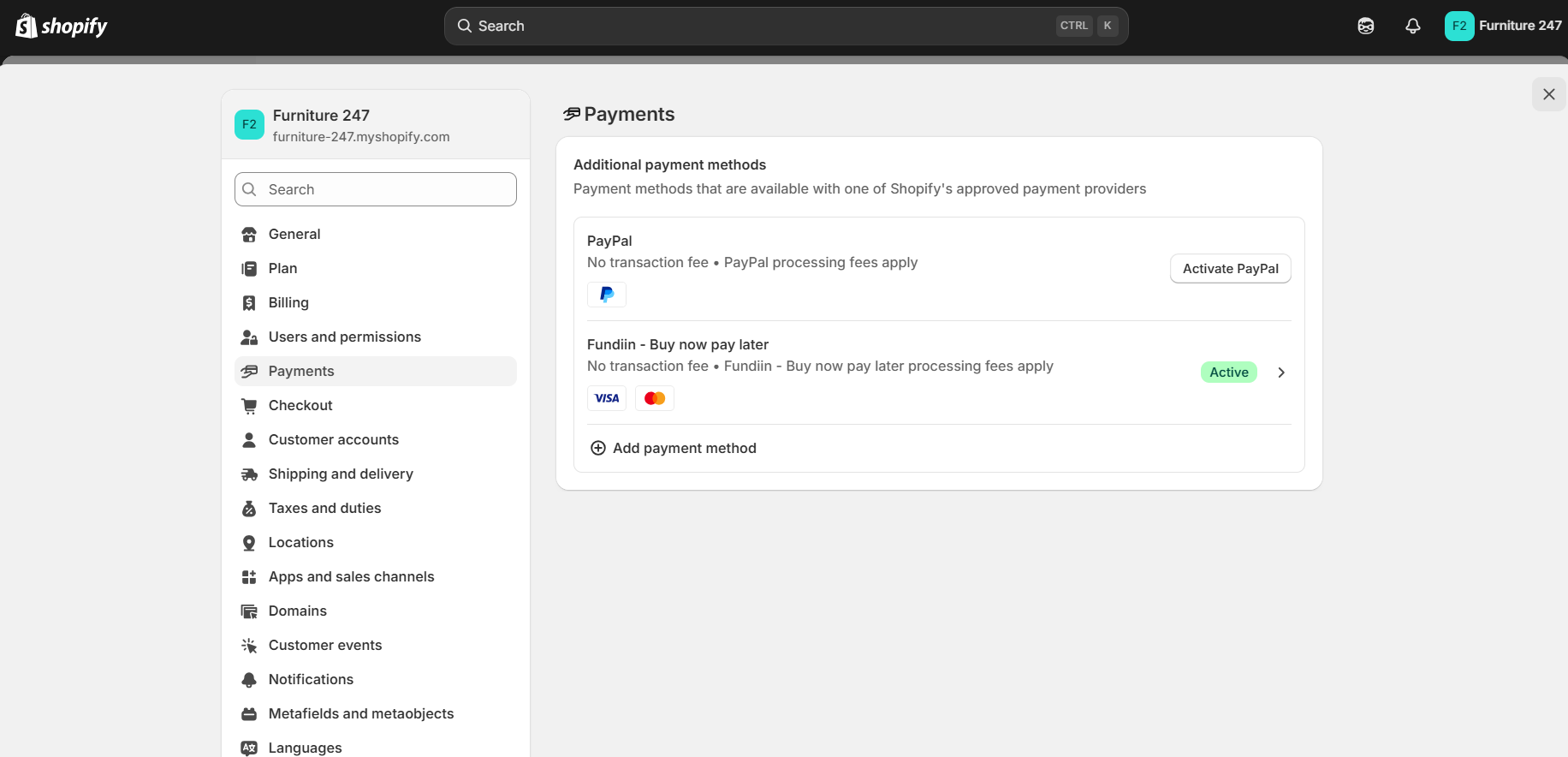
Note:
In some cases, if you still don't see Fundiin in the list of payment methods under Payments in Settings, try the following:
-
Go to Shopify admin > Settings > Payments and select Add payment method
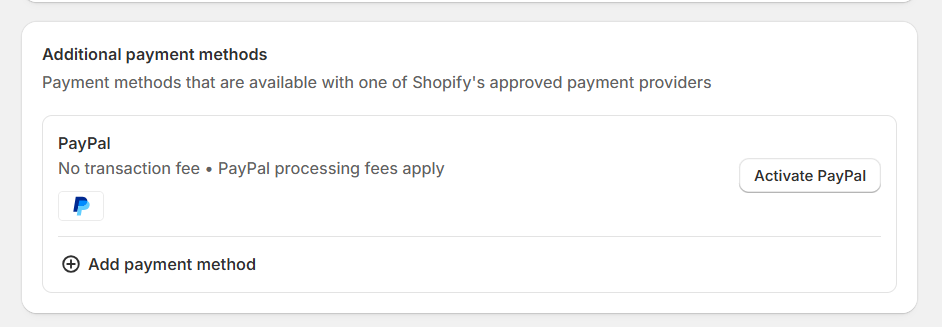
-
Find "Fundiin" in the "Search by provider" section and select Fundiin
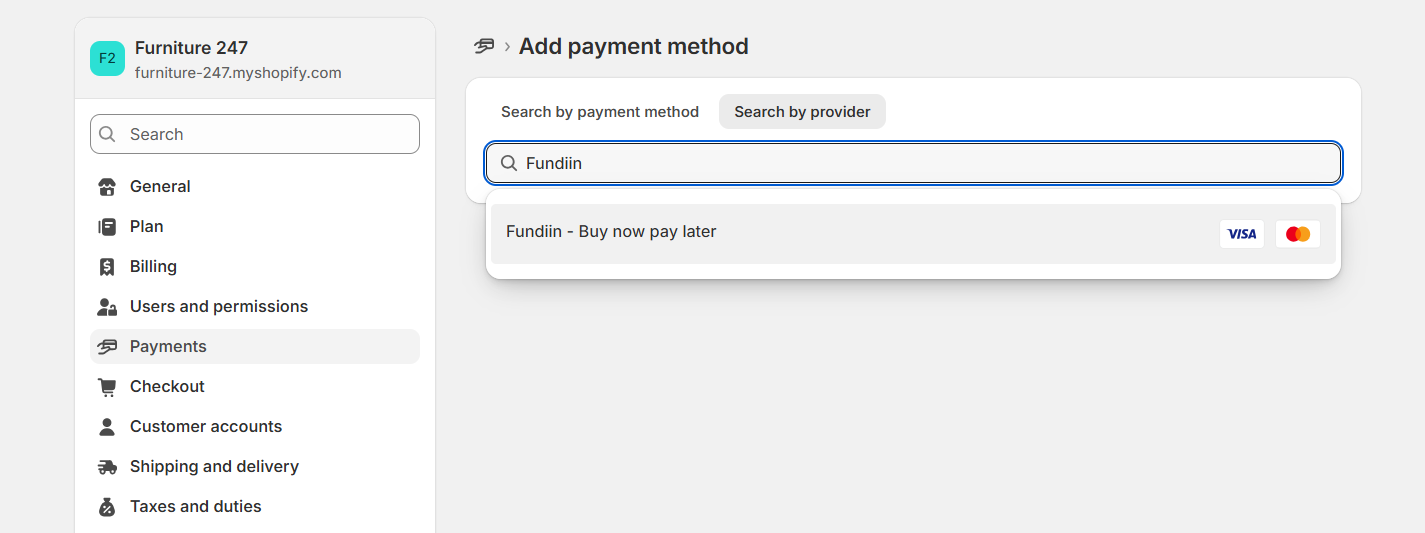
-
Try deactivating and reactivating the payment method
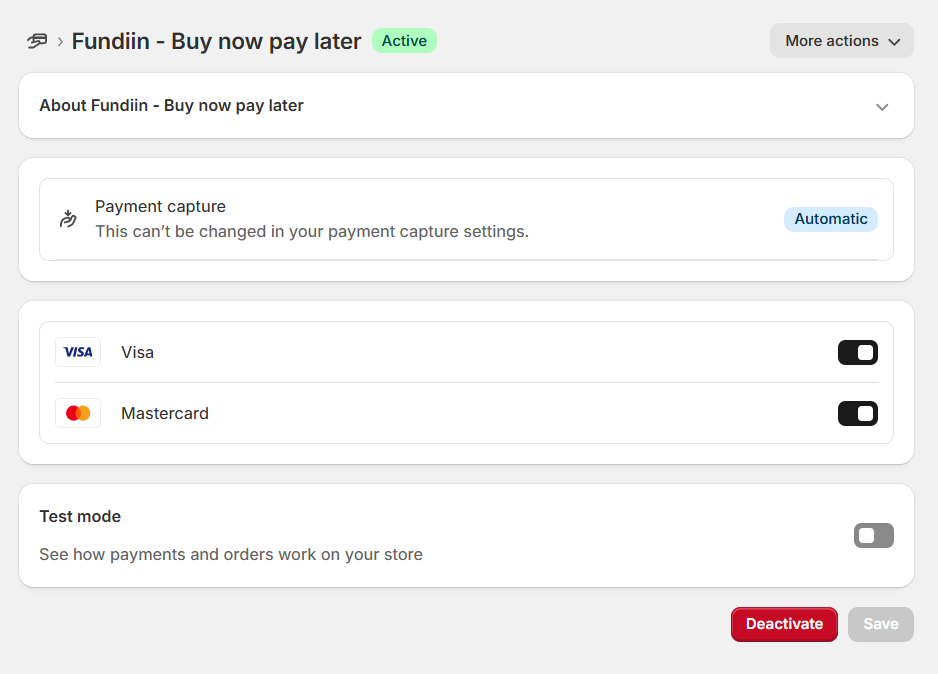
Part 2: Place an order via Fundiin
After the Fundiin payment method is successfully activated, customers can pay for their orders by selecting the Fundiin payment option during checkout. We recommend you test the payment procedure right after installation by placing a test order with Fundiin payment.
Testing the Payment Flow
- Add a product to your cart and proceed to checkout
- Select "Trả sau qua Fundiin" as the payment method
- Complete the checkout process
After clicking "Pay now", customers will receive an SMS message with a link to continue the Fundiin payment process and will be redirected to the Fundiin app.
Customer Verification Process
New customers need to verify their account before placing orders with Fundiin. If they have completed verification before, they can skip this step.
- Create an account by filling in all necessary information
- Verify the account using National ID Card and a selfie photo
- Activate the account if verification is successful
Completing the Payment
Once customer accounts are activated, they can use Fundiin to purchase your products by following these steps:
-
Review order information and apply coupons (if any)
-
Choose suitable installment schedule based on their preferences
-
Select installment payment method and follow the instructions
After the customer successfully completes the first installment payment, the order is considered paid, and Fundiin is responsible for paying the full order value to the store owner.
The reconciliation schedule will be determined by Fundiin and the store owner. If there are any issues regarding reconciliation and order payment, please visit https://fundiin.vn/partners for assistance.
Troubleshooting Common Issues
Issue: Payment method not appearing at checkout
- Confirm that Fundiin is activated in Payment settings
- Check that your store meets Fundiin's requirements
- Verify that the Fundiin app is properly installed and configured
Issue: Orders not processing correctly
- Make sure your merchant information configuration is correct
- Contact Fundiin support for payment gateway issues
Support and Resources
For additional support with your Shopify integration:
- Fundiin Documentation: https://docs.fundiin.vn/v2/
- Shopify Partner Support: Available through your Shopify admin
- Technical Support: Contact the Fundiin development team